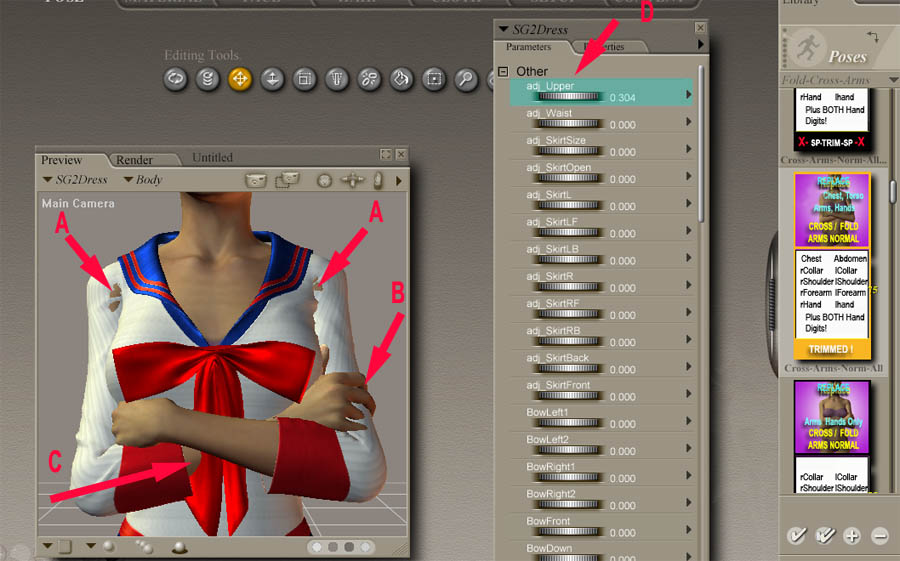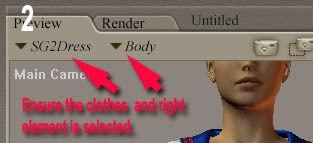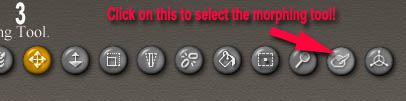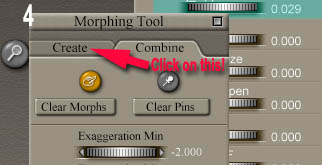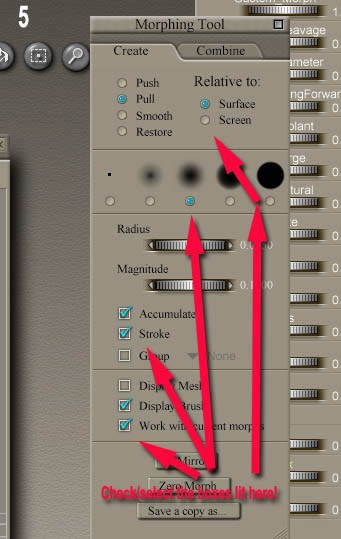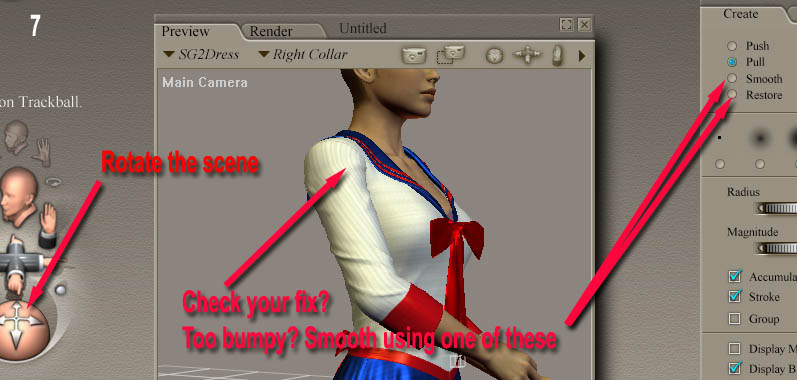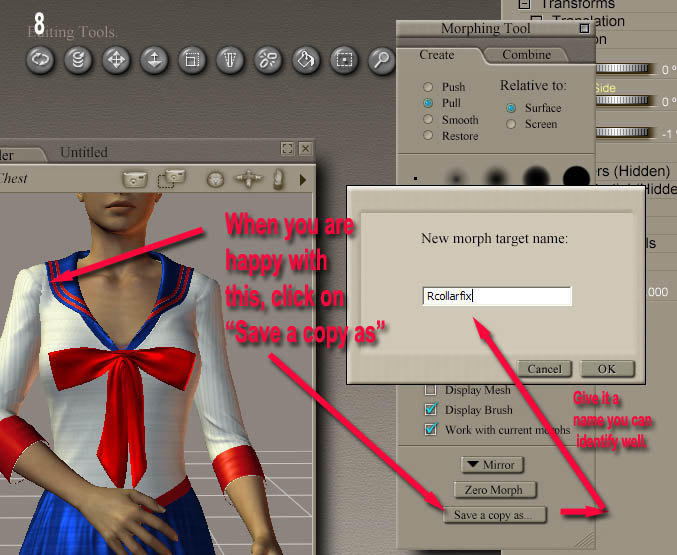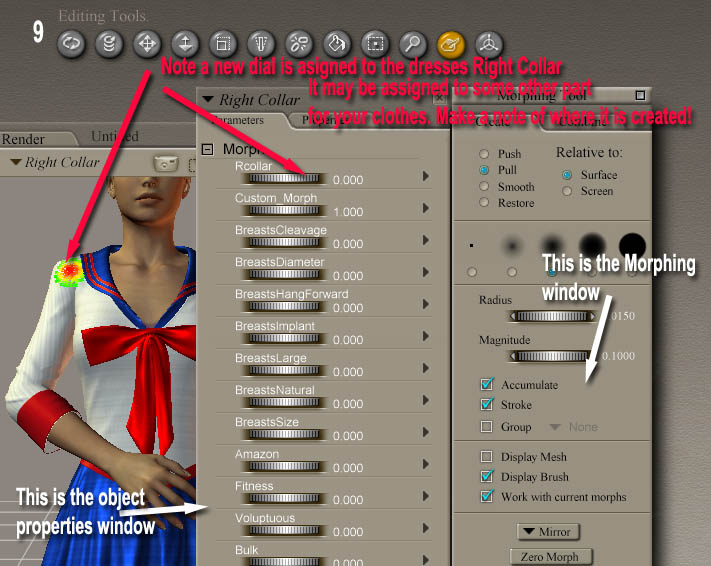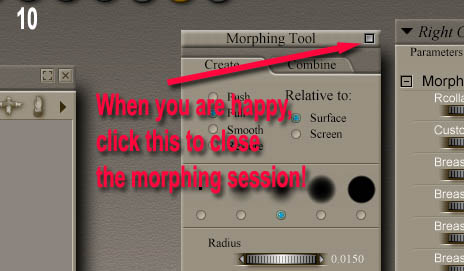| Mol's V4 Animation Toolkit ** Return to Menu-Index ** Animated Poses and V4 clothed How to fix V4 breaking through conforming clothes! |
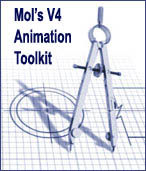
Dedicated to bringing
Virtual Characters Alive!
| IF YOU WANT TO TAKE ADVANTAGE OF VIDEO EXAMPLES / TUTORIALS / MAKE SURE YOU ARE CONNECTED
TO THE INTERNET WHILE VIEWING THIS HELP SUITE. CHEERS... mol If you like this package, Mol's V4 - Come-Alive Expressions is a perfect addition. Available from Renderosity - click link above. (You must be connected to the Internet). If you find errors (easy to fall victim too) and want to point them out to me, please do. I will look into them and correct any problems. After awhile, I will re-release the modules to all purchasers (update) freely. Contact me at here please! |